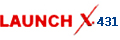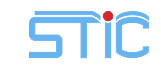-
OBD2 Categories
OTOFIX SCANNER Original Launch X431 Original Autel Tools Original Xhorse Tool Car ECU Programmer Car Key Programmer Original XTOOL Diagnose Auto Diagnostic Tool Original CGDI Tools Lonsdor Key Programmer Original VXDIAG Tools Original OBDSTAR Yanhua MINI ACDP GODIAG Auto Tools Car Keys & Remotes Auto Locksmith Tools Car Key Chip Mileage Correction Tool OBD Connector & Cable Original OTOFIX Scanner Software Subscription
- Brands
- April SALE
- New Launch X431
- Xhorse Keys
- Autel
- Autel Software Subscription
- Contact Us
Newsletter
Multi-Di@g Access J2534 Pass-Thru OBD2 Device technical Support
multi-di@g-access-j2534-vci-serial-number-setting.pdf (724K)

Here is the J2534 technical support., including Multi-Di@g Access J2534 language available, Multi-Di@g Access J2534 VCI serial number setting; Multi-Di@g Access J2534 setup note. Hope they can help you solve your using problem.
How to connect the Multidiag J2534 Access?

Multi Di@g Access J2534 VCI serial number
During installation, when Multi-Di@g configuration window appears, you should set
Communication interface to USB and set VCI serial number to A070026:
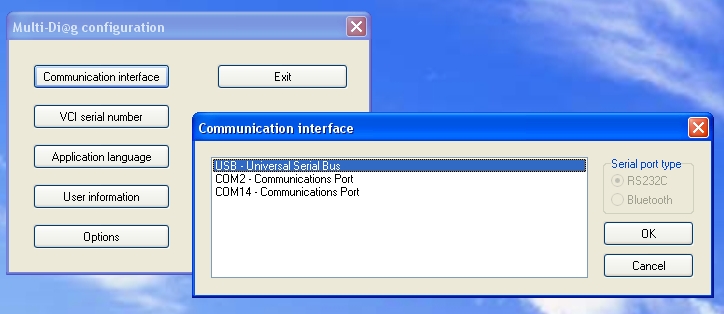
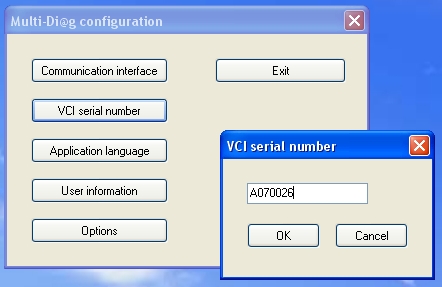
After installation, MultiDiag shows message asking to get activation code:

Press green button and you will see window asking for code. Please contact us with the code (18-...)
we will send you back the correct password to enter:
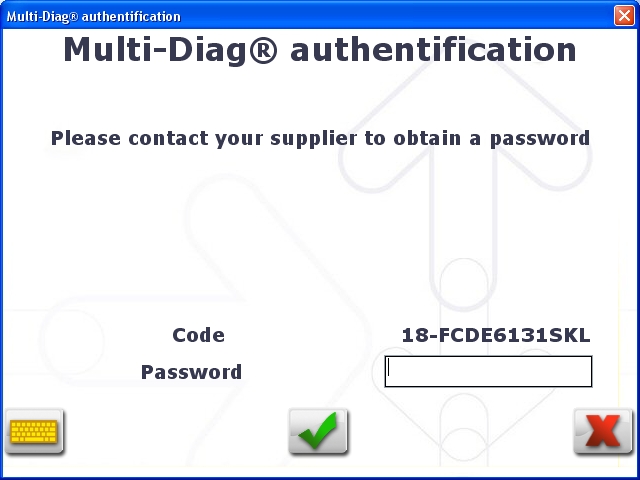
During the diagnostic with the device connected, warning about 0 days left will appear. Just check
the mark “Do not display this message again” and continue the work, everything will be working
ok.
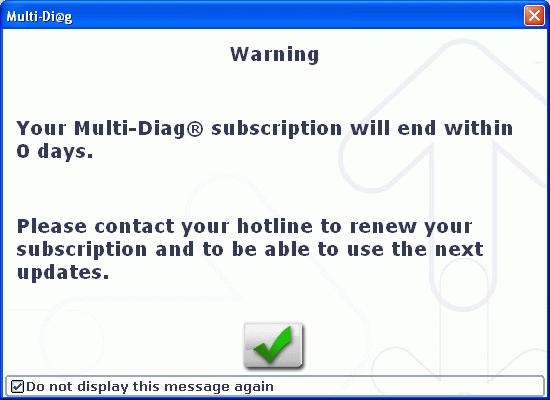
Multi-Di@g Access J2534 language available:
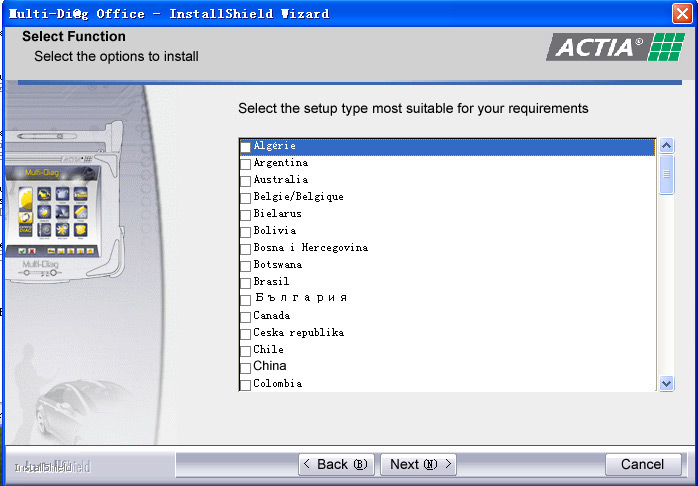
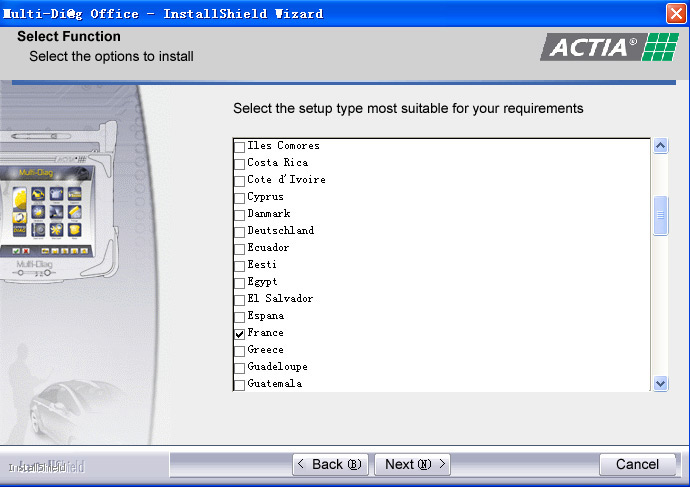
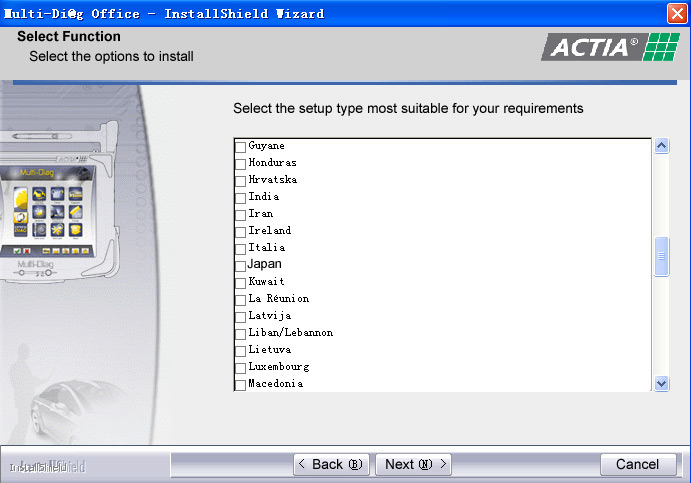
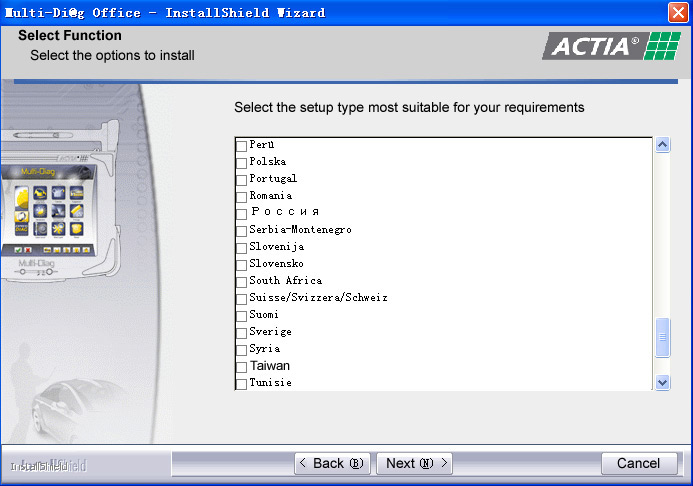
Notes:
1. Be sure to disable/uninstall anti-virus software
Please note, anti-virus software can flag up Mb star c3 software as having a virus. This is a false positive and is due to the software containing the application file. So Before setup the device software, please disable/uninstall anti-virus software or install a more reliable free virus scanner! Our Mb star c3 software is completely safe and virus free and all other virus scanners confirm this.If the software data is destroyed or lost because you forget to disable/uninstall anti-virus software, please contact our customer service, we arrange to resend you CD or send you the software via internet.
2. Required windows operation system is windows XP
Be sure to setup and run the device software under windows XP. Otherwise the device software and program can be broken or it will fail to work.