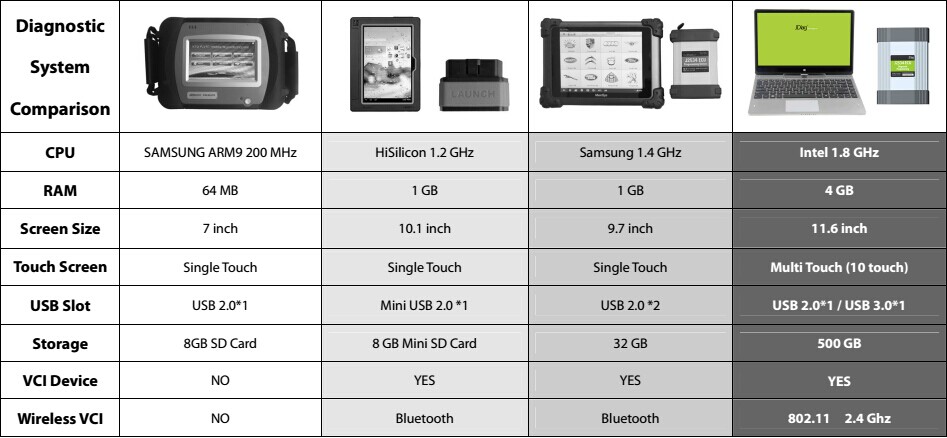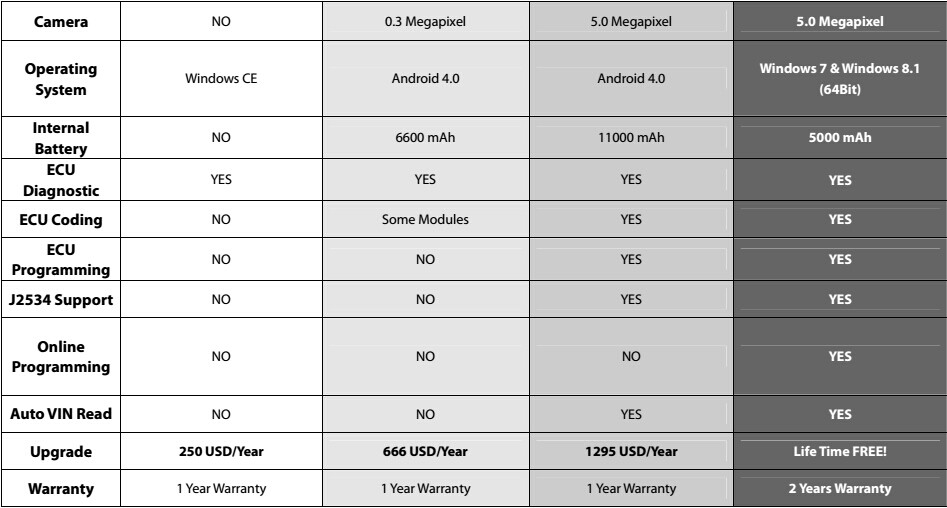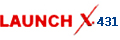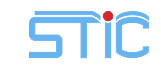-
OBD2 Categories
OTOFIX SCANNER Original Launch X431 Original Autel Tools Original Xhorse Tool Car ECU Programmer Car Key Programmer Original XTOOL Diagnose Auto Diagnostic Tool Original CGDI Tools Lonsdor Key Programmer Original VXDIAG Tools Original OBDSTAR Yanhua MINI ACDP GODIAG Auto Tools Car Keys & Remotes Auto Locksmith Tools Car Key Chip Mileage Correction Tool OBD Connector & Cable Original OTOFIX Scanner Software Subscription
- Brands
- April SALE
- New Launch X431
- Xhorse Keys
- Autel
- Autel Software Subscription
- Contact Us
Newsletter
Launch X431 V (X431 Pro) Full System Diagnostic Software Diaplay
how-to-restore-x431-v-x431-pro-to-factory-settings.pdf (260K)
launch-x431-v-user-manual.pdf (922K) launch-x431-v-package-list-sp183-english-version.xls (19K)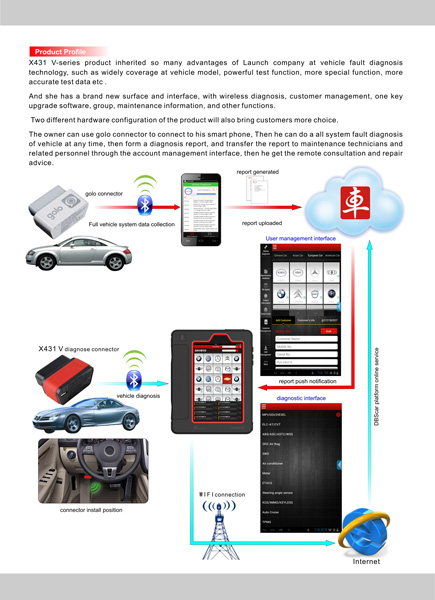

Launch X431 V (X431 Pro) Full System Diagnostic Software Diaplay
How to restore X431 V (X431 Pro) to factory settings ?
Read this before operation:
1) the following method does not apply to X431 V+ and X431 Pro3
2) Please use this function carefully, improper operation may cause the dead of X431 V, besides, after the factory settings are restored, all user data will be deleted.
Step – by –Step Operation:
Step 1: Make sure power supply is 100% (at least 60% power or above), and shutdown X431 V.

Step 2: Long press the power button and volume up button at the side of X431 V, to open the machine, and then come to the menu as shown in the following Picture A.
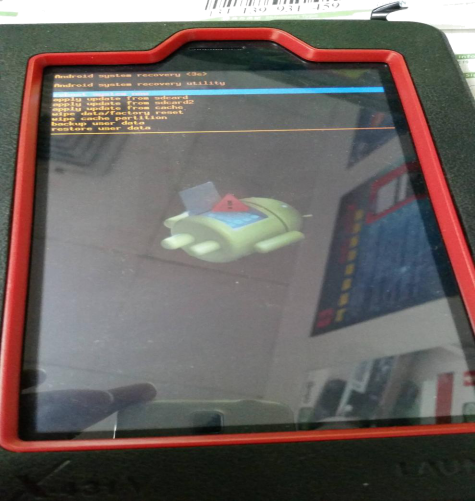
Picture A
Step 3: In this menu, power button = Enter key, volume button = up and down key.
Press volume button move to line 5 "wipe data/factory reset", and press power button to confirm.
At this time, come to the next menu shown as following picture B, press volume button move to the line with "Yes", press power button to confirm.
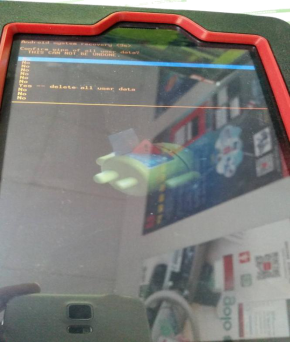
Picture B
Step 4: After this step done, it will back to the menu of picture A, then move to "wipe cache partition ".
Step 5: Finally, move to “reboot system", confirm and reboot the machine, then X431 pro is restored to factory settings.
Autoboss V30 Elite (SP160) VS Launch X431 V+ (HKSP184) VS Autel MaxiSYS Pro MS908P (HKSP187) VS JDiag Elite J2534 (SP264)