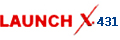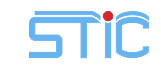-
OBD2 Categories
OTOFIX SCANNER Original Launch X431 Original Autel Tools Original Xhorse Tool Car ECU Programmer Car Key Programmer Original XTOOL Diagnose Auto Diagnostic Tool Original CGDI Tools Lonsdor Key Programmer Original VXDIAG Tools Original OBDSTAR Yanhua MINI ACDP GODIAG Auto Tools Car Keys & Remotes Auto Locksmith Tools Car Key Chip Mileage Correction Tool OBD Connector & Cable Original OTOFIX Scanner Software Subscription
- Brands
- April SALE
- New Launch X431
- Xhorse Keys
- Autel
- Autel Software Subscription
- Contact Us
Newsletter
BMW ICOM A2 No Connection Error with 2014.9 BMW ICOM Software,what to do?
icom1.36-update-file_2014120978331001.rar (11.1M)
After installed the 2014.9 BMW ICOM Software, it appeared BMW ICOM A2 No Connection Error, how to fix it ?
The solution to fix BMW ICOM A2 No Connection Error:
1.Connect ICOM A2 device with laptop via LAN cable, and then power on with 12V power adapter or connect with car model
2.Open”http://169.254.33.45:60080/” with “Internet Explorer” browser.
Username and Password are “root/NZY1150263″
3.Click”Update Firmware”, you will see all firmware informations.
4.Select”ICOM-BootImage-01-13-00.bin” file, set “image type” to “SYSTEM”,click “Send the file”
5.When it comes with” Write the image file to the flash”,Pls click”YES” and the LED will come to Red
6.When it shows”The SYSTEM IMAGE update was successfull”,click”Update Firmware”
7.Select”ICOM-ApplicationImage-01-18-00.bin”, set”image type” to “APPLICATION”,click”Send the file”, but pls kindly noted it will take some minutes.
8.When it shows”Write the image file to the flash?”, pls click”YES” and then LED will come to Red again.
9.After everything is back to normal,pls click”reboot”
Kindly Note:
1. Change “Local Area Connection” to automatic acquisition
2. When updating, there are two file, first use small one and then the large one.
3. When use small one, you need to select” System” and the other is “APPLICATION”