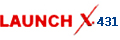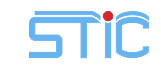Guide to connect 2015 bmw icom wifi card d-link with your PC
Guide to connect 2015 bmw icom wifi card d-link with your PC
1. Insert D-LINK
2. Start your computer
3. Double click “ISPI-NEXT Admin Tools” shortcuts on your desktop, wait about 20 seconds until the software startup.
4. Select “Wifi For ICOM”, wait about 5 seconds until it ticks.
5. At this time, you can check Wifi connection in your phone, you will find Wifi name “ISAP” after D-LINK successfully startup.
6. Connect ICOM to vehicle.
7. After ICOM SYSTEM light stop flashing, WLAN light will flash for several seconds then keep on, it means ICOM is successfully connected to the computer.
Note: Make sure you are using the BMW ICOM full set, the default bmw icom software with new version wifi card D-link together.
Tips on Rheingold ISTA-D ISTA-P for BMW ICOM on Win8
1. Before power on the device, please verify the hard drive SATA mode in the BIOS is set to AHCI.
2. Before shutdown the device, please exit diagnostic & programming software, as well as ISPI admin Tools
3. It may be slow to power on the device for the first time, please wait until it enters to desktop. Power off during installation may corrupt the device.