-
OBD2 Categories
Original Launch X431 Original Autel Tools Original Xhorse Tool Car ECU Programmer Car Key Programmer OTOFIX SCANNER Original XTOOL Diagnose Auto Diagnostic Tool Original CGDI Tools Lonsdor Key Programmer Original VXDIAG Tools Original OBDSTAR Yanhua MINI ACDP GODIAG Auto Tools Car Keys & Remotes Auto Locksmith Tools Car Key Chip Mileage Correction Tool OBD Connector & Cable Original OTOFIX Scanner Software Subscription
- Brands
- April SALE
- New Launch X431
- Xhorse Keys
- Autel
- Autel Software Subscription
- Contact Us
Newsletter
Xtool KS-1 simulator User Manual
Matched product:
[Clearance Sales][UK/EU Ship] XTOOL KS-1 Toyota Emulator Support All Key Lost For Toyota/Lexus Work with X100 PAD3 or Xtool Pad2
Latest price:£181.00£169.007% off
- Item No. SK298
- Free Shipping
Xtool KS-1 Toyota / Lexus all keys lost-free disassembly, Five-in-one simulation card for generating emergency simulation keys.
Once all the Toyota / Lexus keys are lost, the smart box and other modules in the car need to be disassembled,then turn on the ignition switch, so that the smart key can be removed and added, and the operation is tedious.
Once all the Toyota / Lexus keys are lost, the smart box and other modules in the car need to be disassembled,then turn on the ignition switch, so that the smart key can be removed and added, and the operation is tedious.
Xtool KS-1 simulator User Manual
Xtool KS-1 Compatible with these Xtool devices:
XTOOL X100 PAD2 (need to buy kc100)
X100 PAD2 PRO
Xtool A80 (need to buy kc100)
PS90 (need to buy kc100)
H6 (need to buy kc100)
X100 PAD3
How to use Xtool KS-1 simulator to program Toyota Lexus smart key when all lost?
1.Connect x100 pad2 with vehicle, select Diagnosis->Immobilization->Toyota->All smart key lost->Read Immobilizer data.
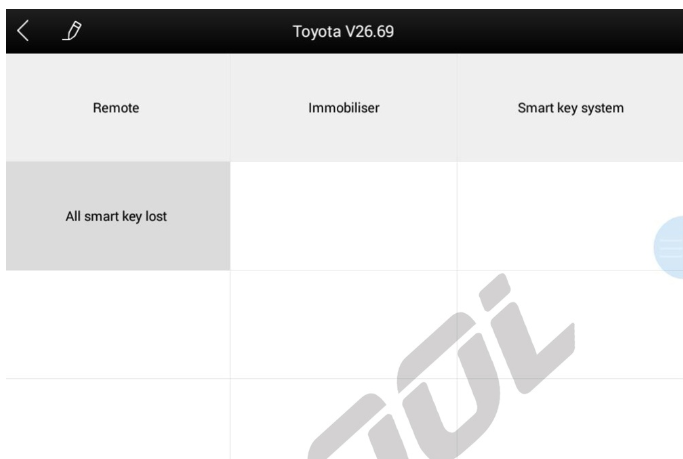
2. Select “Read immobilizer data” to read vehicle immobilizer data.
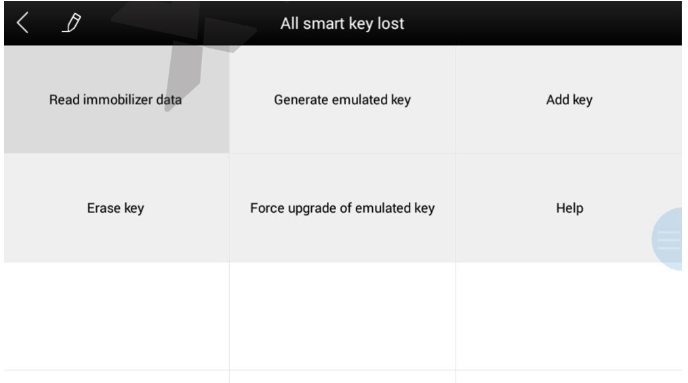
3. According to the prompt, please press car's START button to read the data.
It will show the completion ratio of the read data as below:
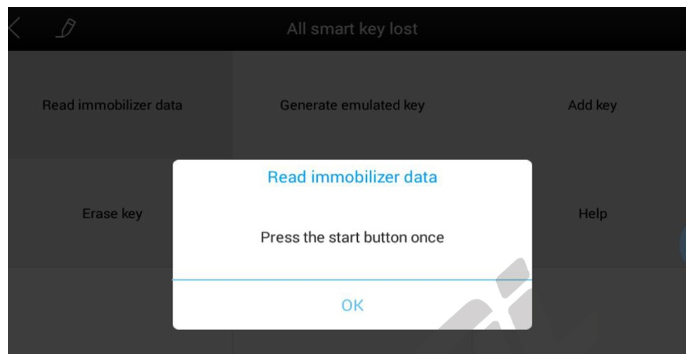
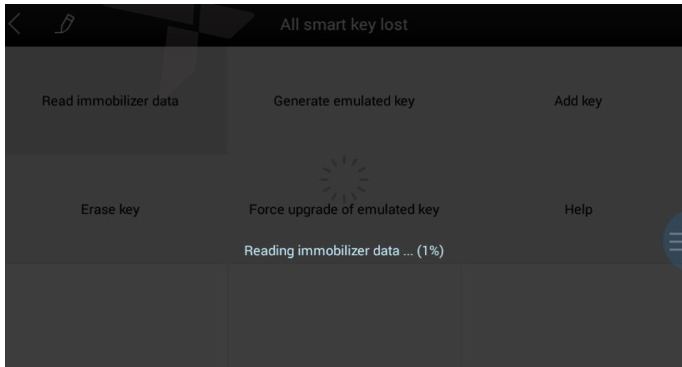
4. After reading the data, please save the data and name the saved file.
After saving, the saved information will be shown as below.
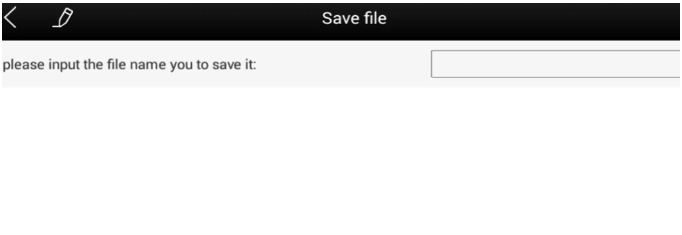
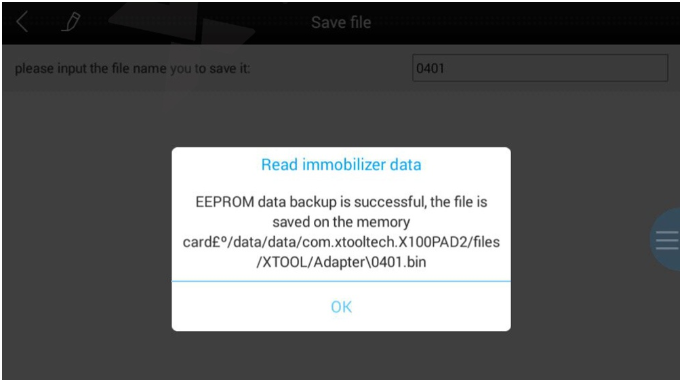
5. When generating KS-1Toyota simulator key, please connect KC100 or KC501 fist (Please noticed the device must be connected to the network). Click 'Generate emulated key'button.
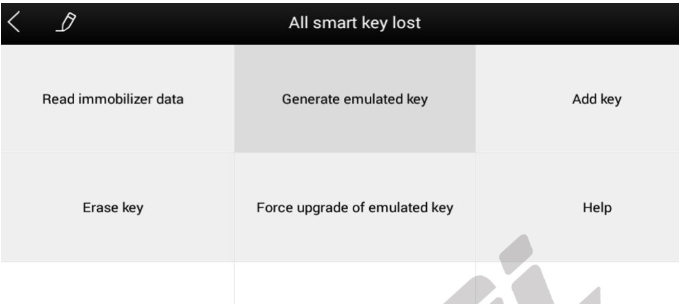
6. And then click OK button to select the file saved in the previous step.
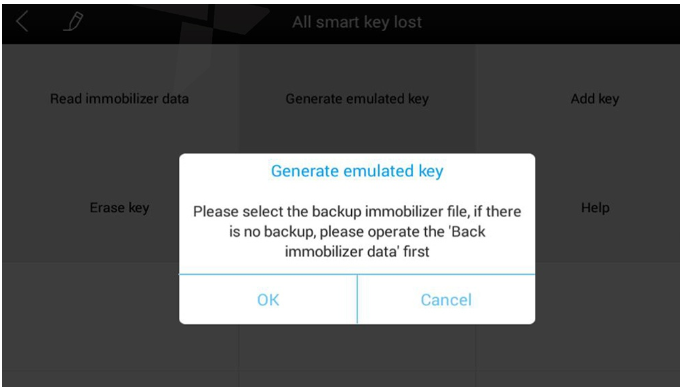
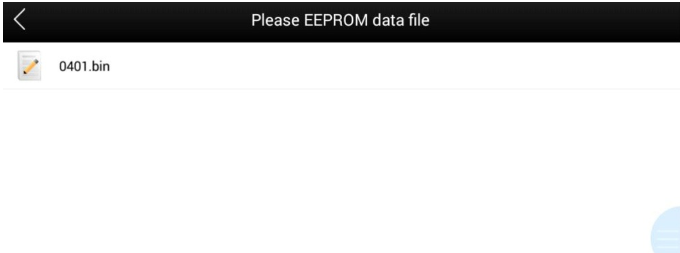
7. After the document selection is completed, the screen will display the current key type, please click on YES or NO to confirm whether it is correct.
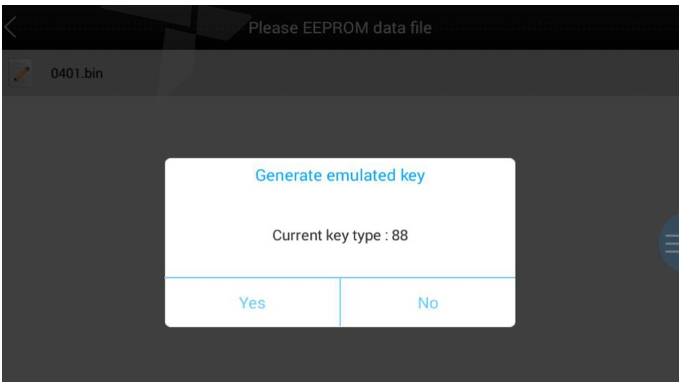
8. After confirmation, the system will update data to Xtool server for data verification and calculation.
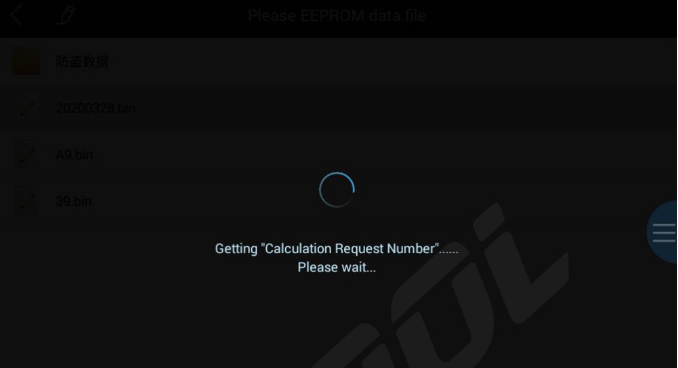
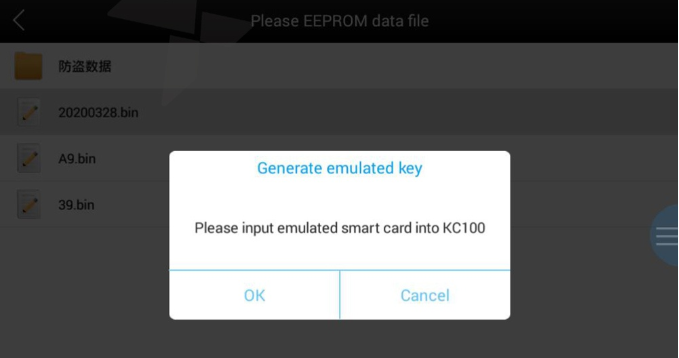
10. Please put the KS-1 simulator card into the KC100'S or KC501's slot and follow the instructions to complete the next operation.
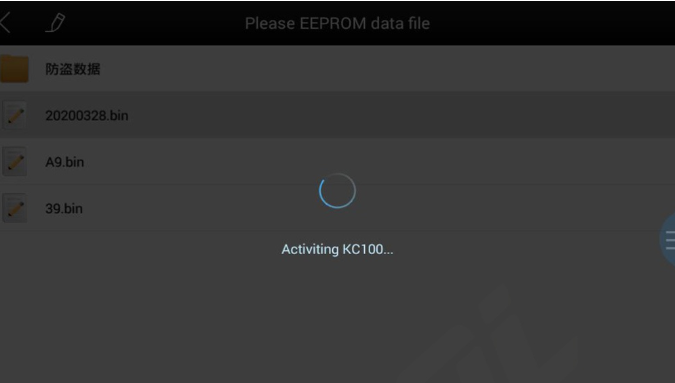
11.Please click on “Yes” to the next step. (This operation will make device bound with KS-1 Toyota simulator card).
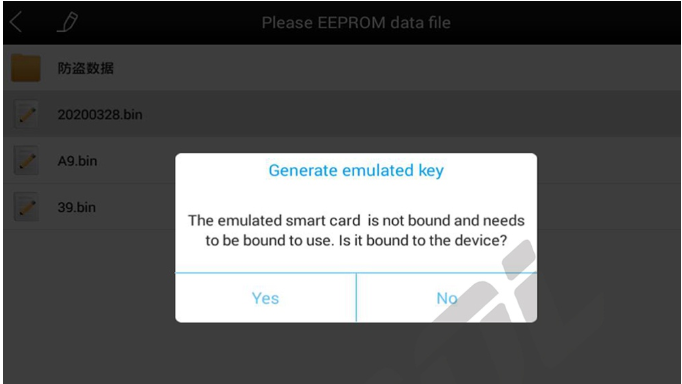
12. Binding succeed.
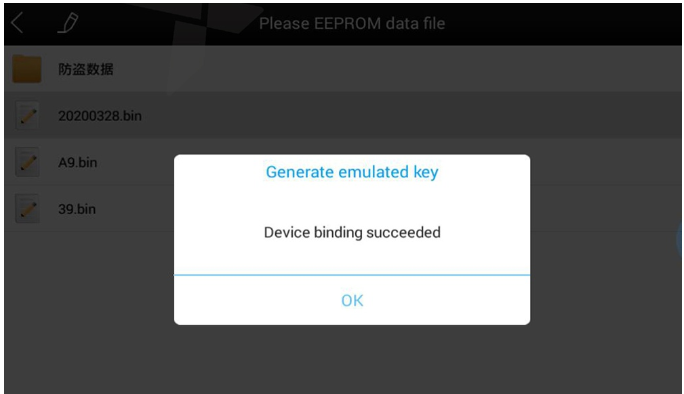
13.After the bidding is successful, the simulator key is generating.
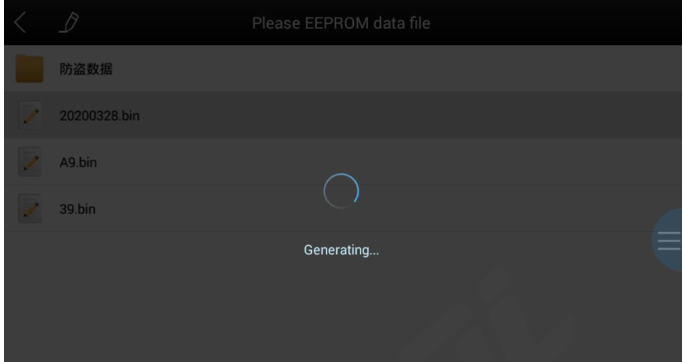
14. Generated successfully.
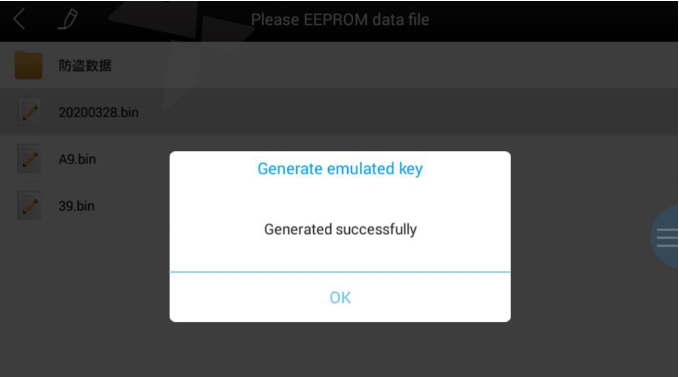
15. After generating the simulation key successfully, select “Add key” to add keys
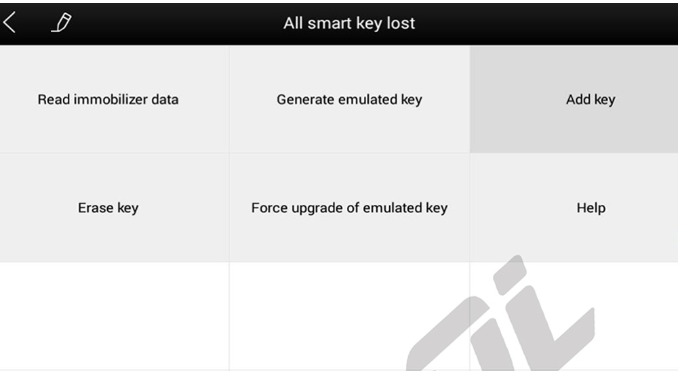
16. Please follow prompts for relevant operations.
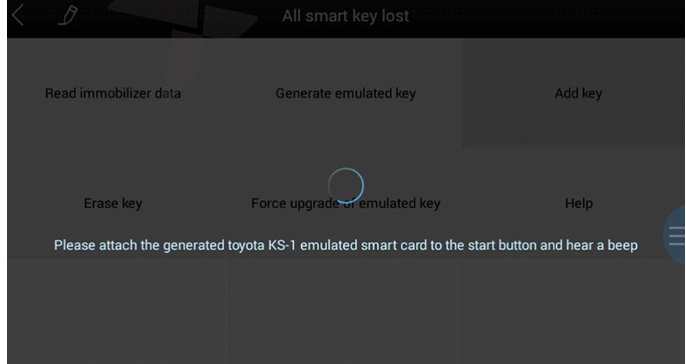
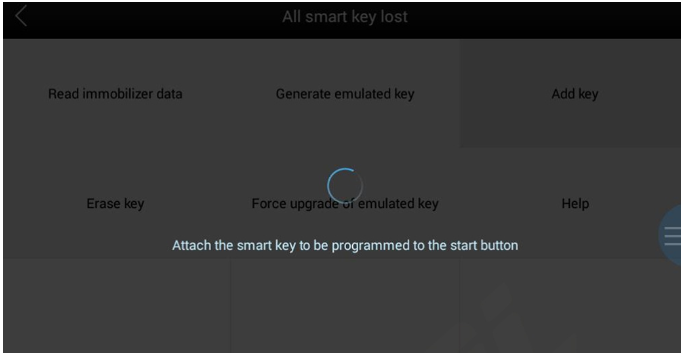
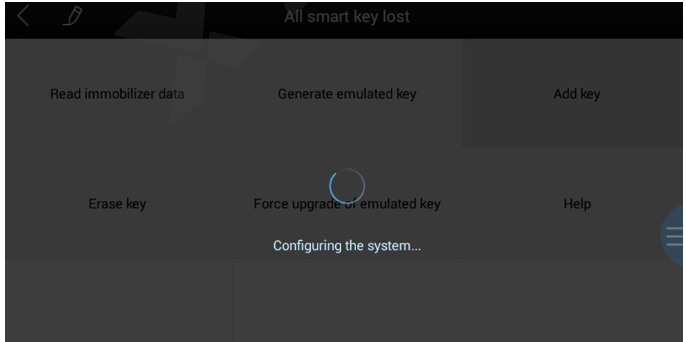
17. The Xtooldevice will prompt programming success.
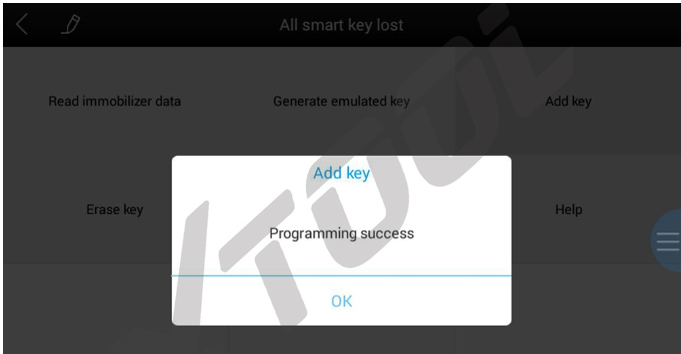

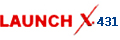












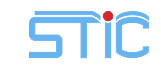

![[Clearance Sales][UK/EU Ship] XTOOL KS-1 Toyota Emulator Support All Key Lost For Toyota/Lexus Work with X100 PAD3 or Xtool Pad2](/upload/pro-sm/21092716327347729300.jpg)